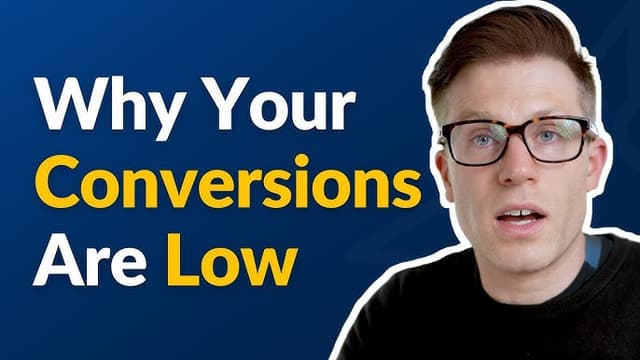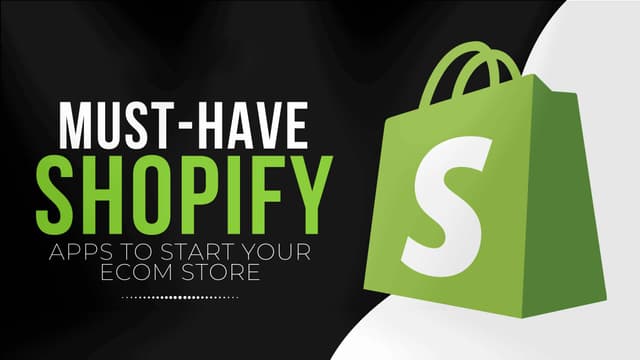Introduction
Formatting product prices correctly is crucial for creating a professional and localized shopping experience in a Shopify store. While Shopify offers built-in formatting methods, the formatMoney function provides an easier way for developers to format prices dynamically and consistently.
This guide explains how to use this function in a Shopify theme and how it simplifies currency formatting for different regions and store settings.
What is the formatMoney Function?
The formatMoney function is a JavaScript utility designed to simplify currency formatting in Shopify themes. Shopify has a default money format setting, but this function provides an easier way to control price formatting based on store settings and customer preferences.
Why Use formatMoney?
- Makes price formatting in Shopify easier and more flexible.
- Ensures consistent currency formatting across different regions.
- Supports customization of decimal points, thousand separators, and currency symbols.
- Works dynamically with Shopify's money format settings.
Here's the function to simplify currency formatting in Shopify:
Adding formatMoney.js to Your Shopify Theme
To use this function in your Shopify store, follow these steps:
- Navigate to Online Store > Themes in your Shopify Admin.
- Click on Actions > Edit Code for your current theme.
- In the Assets folder, create a new file called
formatMoney.js. - Copy and paste the function into
formatMoney.jsand save the file. - Link the script in
theme.liquidby adding this line before the closing</body>tag:
This ensures that the script loads properly and is available for use on the storefront.
Using formatMoney in Liquid and JavaScript
Once the script is added, you can use it dynamically to format product prices. Here's an example of how to implement it:
Example: Formatting Product Price Dynamically
Breakdown of the Code
- Selecting the Price Container
- The
<span>inside.update-pricewill display the formatted price.
- The
- Fetching Price and Format Data
productPricefetches the raw price in cents.moneyFormatretrieves the store's money format setting dynamically.
- Formatting and Displaying the Price
- On page load,
Shopify.formatMoneyis used to formatproductPrice. - The formatted price is displayed inside
.update-price span.
- On page load,
Example Output
If a product price is 1999 cents and the store format is "${{amount}}", the output will be:
If the store format is "€{{amount_with_comma_separator}}", the output will be:
This demonstrates how the function adapts to different currency formats dynamically.
Conclusion
The formatMoney function simplifies currency formatting for Shopify developers, ensuring consistent price display while providing full control over how prices are presented in your store. By integrating this function into your Shopify theme, you can improve the shopping experience for customers around the world while simplifying your development process.